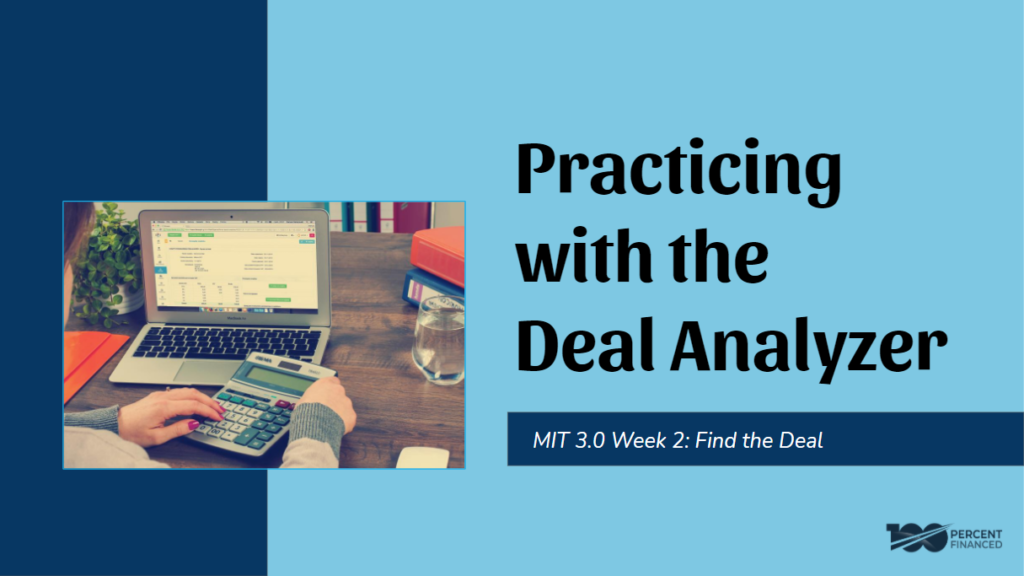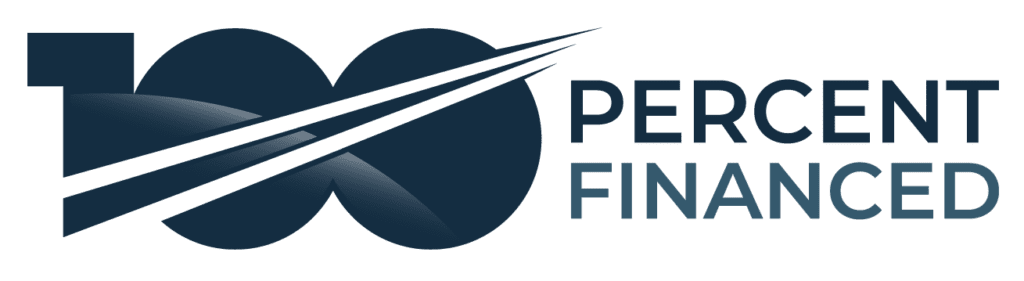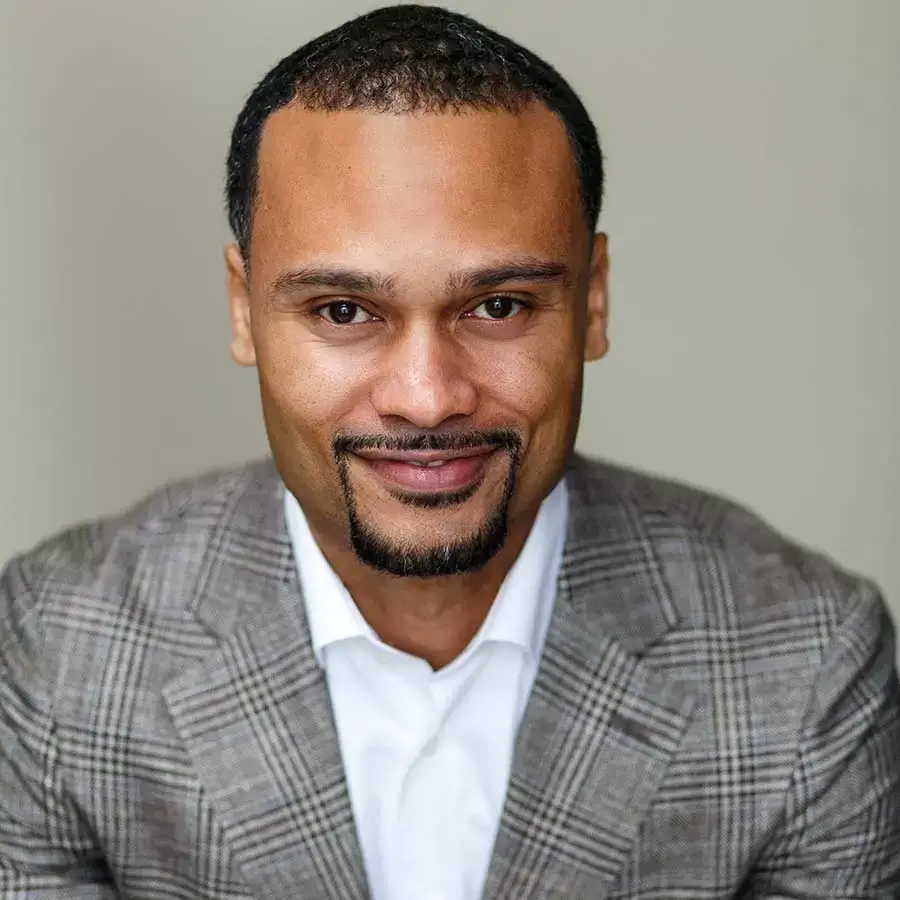Have a Question?
MIT 3.0
2.4 Practicing With the Deal Analyzer
Cheat Sheet
Deal Analyzer
- Versions: Throughout the program, you’ll see different versions of the deal analyzer, and that’s okay. We’re constantly leveling up!
- All have the same premise: With all deal analyzers, they’re structured to show cash flow, value add opportunity, cash on cash return. You can also use it to compare comps.
- Iteration: For a more simpler version of the deal analyzer, click here.
- How to use it: Make a copy of the sheet and save it in the Google folder:
- Go to file, make a copy, and save.
- Locate “Property Description” on the upper left hand side of the spreadsheet.
- Rename the spreadsheet using the street address of the property you’re analyzing and include the start date.
- Locate the tab at the bottom left hand corner and rename the spreadsheet to match.
- Only make edits to the cells colored in blue text. Do not edit any numbers in white.
- Cells, Columns, and Rows:
i. Scenarios
In regards to debt service, there are two scenarios: A and B listed on the spreadsheet.
- Scenario A could be based on the asking price of the seller.
- Scenario B could be based on the price of what you’d like to offer or any other variation or scenario you’d like to entertain.
- Or Scenario A and Scenario B could be used for multiple scenarios:
- Scenario A = Seller financing and Scenario B = No seller financing
- Scenario A = Business credit and Scenario B = No Business credit
- Scenario A = Private money and Scenario B = No Private Money
- Or Scenario A and Scenario B could be used for multiple scenarios:
ii. Monthly Operating Income:
- Number of units
- Average monthly rent per unit:
- Take the total rental income and divide it by the number of units.
- Enter the Percentage (%) Vacancy and Credit Losses:
- Enter 3% or 5%
- Enter the Other Monthly Income:
- Laundry
- Parking
- Vending
- The net operating income will automatically total the cell.
iii. Monthly Operating Expenses:
- Property Management Fees:
- Take a percentage (8%) and multiply it by the gross monthly operating income.
- Repairs and Maintenance:
- Take 10% and multiply it by the gross monthly operating income.
- Real Estate Taxes:
- The listing may have a yearly amount, but use a monthly amount when analyzing a deal by dividing the yearly amount by 12.
- Rental Property Insurance:
- Take the amount per unit and multiply it by the number of units.
- Homeowners/ Property Association Fees:
- Leave blank if none is reported.
- Replacement Reserve:
- Leave blank if none is reported.
- Utilities:
- Enter the monthly amount the owner is responsible for.
- Pest Control:
- Enter the monthly amount if any.
- Accounting and Legal:
- This information will not be included in the listing.
- Enter any relevant amount regarding evictions or accounting you are responsible for.
iv. Net Operating Income (NOI):
- The figures in this section are automatically calculated in annual totals and not in monthly amounts.
- Calculation: NOI = Gross Operating Income (GOI) – Operating Expenses (OE).
v. Enter the capitalization rate and valuation:
- Ask your agent for the capitalization rate percentage:
- Enter this percentage into the Desired Capitalization Rate field.
- What the property should be worth will automatically populate.
vi. Enter the Actual Purchase Price
vii. The Actual Capitalization Rate is automatically calculated
viii. Loan Information:
- The down payment is the purchase price multiplied by the percentage determined by the lender.
- The loan amount is the purchase price minus the down payment.
- Acquisition Costs:
- These are the soft costs, closing costs, and loan fees; they are 5% of the asking price.
- This is only an estimate but keep in mind that these estimates may be different in your market but you can get more accurate estimates via a closing attorney or through your Loan Officer.
- Enter the length of the mortgage in years of how long the mortgage is amortized.
- Enter the annual interest rate set by the lender.
- The form will automatically calculate:
- The potential cash you’ll need at closing
- The monthly mortgage payment
- Annual interest rate
- Annual principal
- The sum total of the annual debt service
ix. Cash flow and ROI:
The total monthly cash flow before taxes, total annual cash flow before taxes, and the cash on cash return (ROI) are all automatically calculated for you on the Deal Analyzer.
- Locate deals in the MLS:
- Search for active properties.
- Select the type of properties you’re interested in.
- Search for a specific price range.
- Submit your criteria and potential deals will populate.
- Take the general information from the listing and enter it into the Deal Analyzer for practice purposes.
- Use estimates:
- For property insurance, use $60 per unit
- For vacancy reserves, use 5%
- For maintenance, use 10%
- For property management, use 8%
- For taxes, find the dollar amount on the listing or look it up on the county website where the property is located.
- For any homeowner’s association fees ask the listing agent for the dollar amount, otherwise leave this blank on the Deal Analyzer.
- Utilities vary by property, so there’s no estimate to add to the Deal Analyzer.
- Ask the real estate agent for a better estimate for the cap rate for a property in a particular area.
- With all estimates, obtain a better figure in your market by consulting with local real estate professionals.
- Shoot first, ask questions later:
- If you analyze a deal and it looks good, but you are missing data, still submit an offer on the property with a Letter of Intent (LOI) to get the property under contract.
- Make a copy of our LOI and use.
- Once the property is under contract, ask the agent any questions that will help complete the deal analysis.
- If you analyze a deal and it looks good, but you are missing data, still submit an offer on the property with a Letter of Intent (LOI) to get the property under contract.
- Practice:
- You can also locate deals to practice on under MIT 3.0 Resources and Tools and select Deal Presentations.
- You can ask agents to send you deals if you have the capital to move forward with a deal.
- Continue to use your Operational Plan (OP)/calendar.
Words of advice
- In regards to the spreadsheet, if you have multiple deals to analyze, you can click on the same tab and select “Duplicate” for however many deals you are analyzing.
- Do not edit any numbers on the spreadsheet where the cells are white in color for it will offset the entire spreadsheet.
- All calculations for the acquisition costs are estimates. The Deal Analyzer is great to use on listings, but when you get a real deal under contract, then you’ll have real concrete numbers that will give you a better idea of what the cash flow will be:
- Reach out to the closing attorney for closing costs.
- Reach out to the mortgage broker for the amount per point being charged. A point is 1% of the amount being borrowed.
- When calculating the valuation, it’s possible that the seller’s asking price may be less than what the property is worth. The overage amount is built in equity.
- The down payment amount is typically 20% of the purchase price.
- The loan amount is the mortgage amount.
- The annual interest is tax deductible, but not the annual principle since it’s a loan.
- If you decide to finance the initial investment, then your total annual debt service will be higher than what’s calculated on the Deal Analyzer.
“If you’d like to learn more, click here”
Copyright @ 2021 by 100percentfinanced.com
All rights reserved. No part of this publication may be reproduced, distributed, or transmitted in any form or by any means, including photocopying, recording, or other electronic or mechanical methods, without the prior written permission of the publisher.